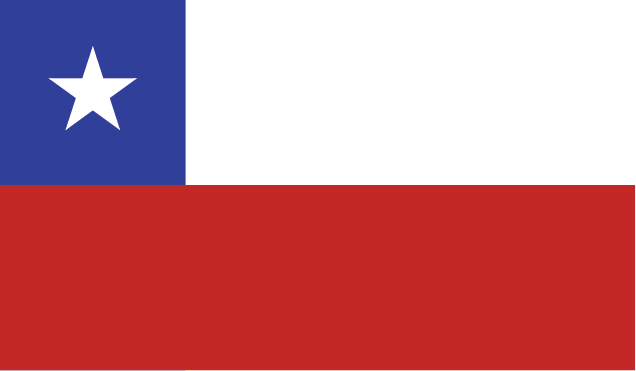LATITUDE™ NXT Mobile App
The LATITUDE NXT Mobile App allows clinicians easy access to see LATITUDE NXT system patient data from an iPhone. The read-only view allows clinicians to:
- See LATITUDE NXT system alert information
- Review patient information, including events, leads, battery, leads and health measurements
- Review patient arrhythmia events since last reset
- Generate reports to view, save, email, and print
- Mark-up PDF reports using the Adobe® Reader® app
To get started:
- Open this link on your iPhone
- Once the login page appears, use the arrow at the bottom of your browser to “Add to Home Screen.”
- A Boston Scientific LATITUDE NXT icon will save on your home screen.
- Tapping this icon will take you the mobile login screen where you will enter your LATITUDE NXT login credentials.
- Going forward, you will tap the icon on your home screen and enter your login credentials to access the LATITUDE NXT Mobile App.
Please Note: Access requires an active LATITUDE NXT login and password. Please work with your LATITUDE Clinic Account Manager to obtain a user name and password for your clinic’s account. You must have logged into LATITUDE NXT at least once to accept LATITUDE terms and conditions, reset your password, and establish security questions.
Tips for Using Reports in the LATITUDE NXT Mobile App
- Reports are generated as PDF files and open inside the app. You can scroll through and zoom in and out as you would with other documents on an iphone.
- The Up Arrow (in the upper right-hand corner) opens the report in Safari.
- Near the top right of the window in Safari, press Open in “Adobe Reader.” From Adobe Reader you can email the pdf or print it. Adobe Reader can be installed from the Apple App Store.
- If you have Adobe Reader installed but don’t see Open in “Adobe Reader”, press Open in… in the upper left of the Safari window. A number of options will appear, select Adobe Reader. Adobe Reader will now be the default reader on the right side.
- To return to the application press the Home button twice and press the icon for the mobile app.
Resources
Privacy Information
Terms of Use