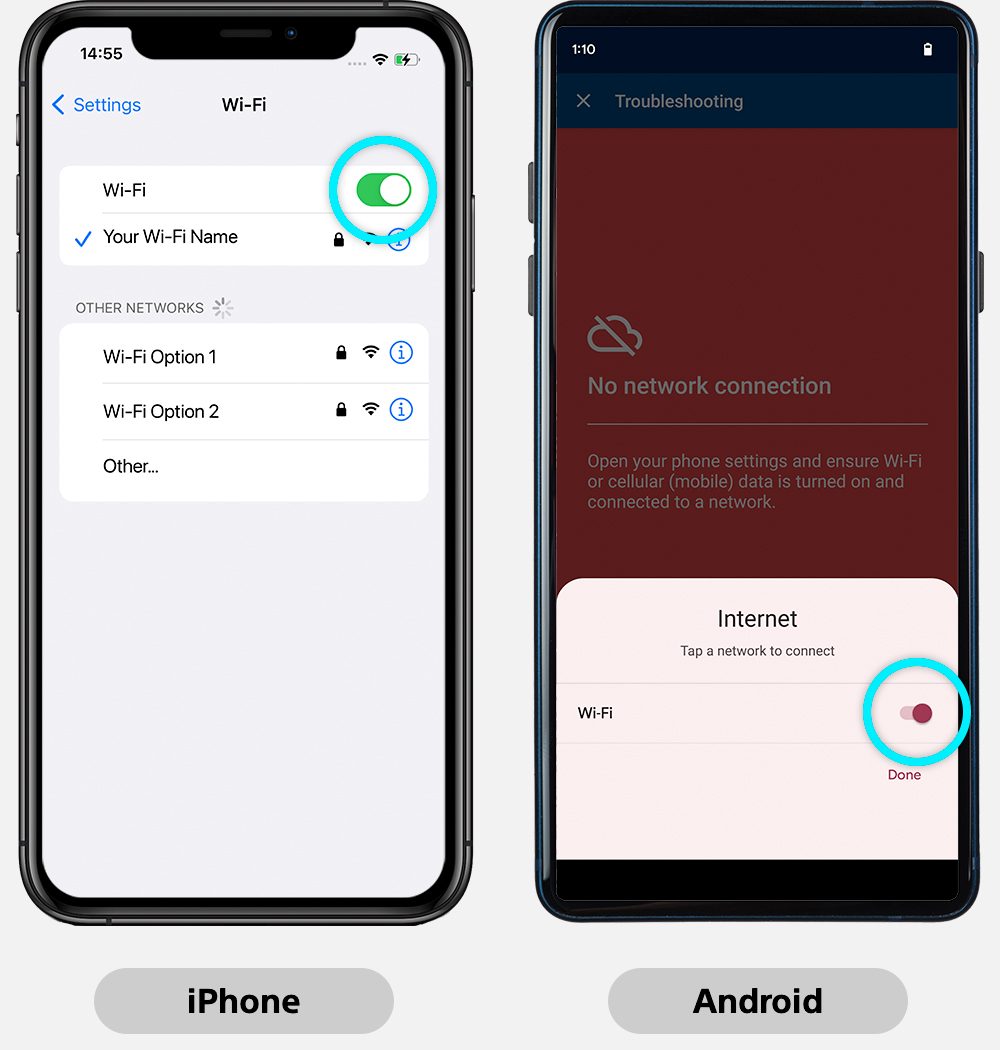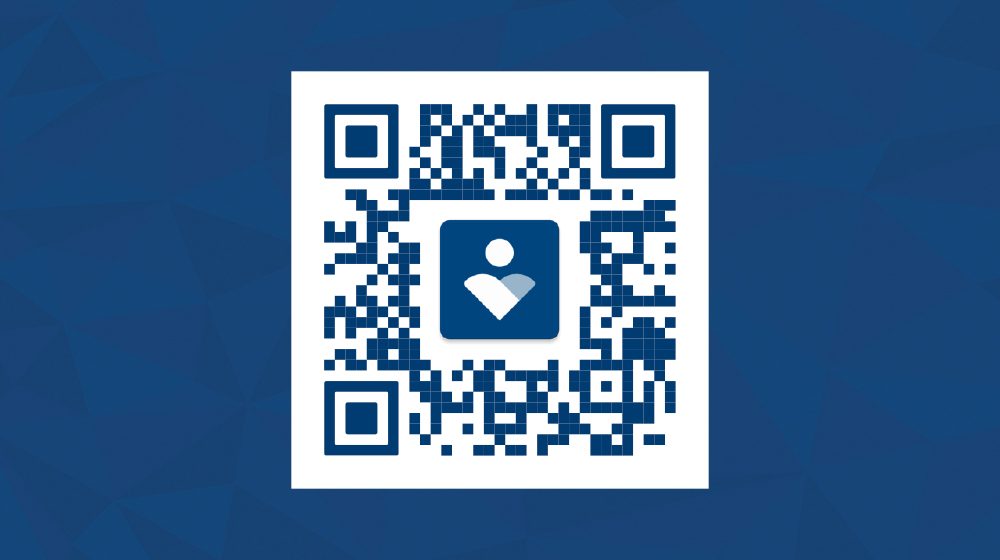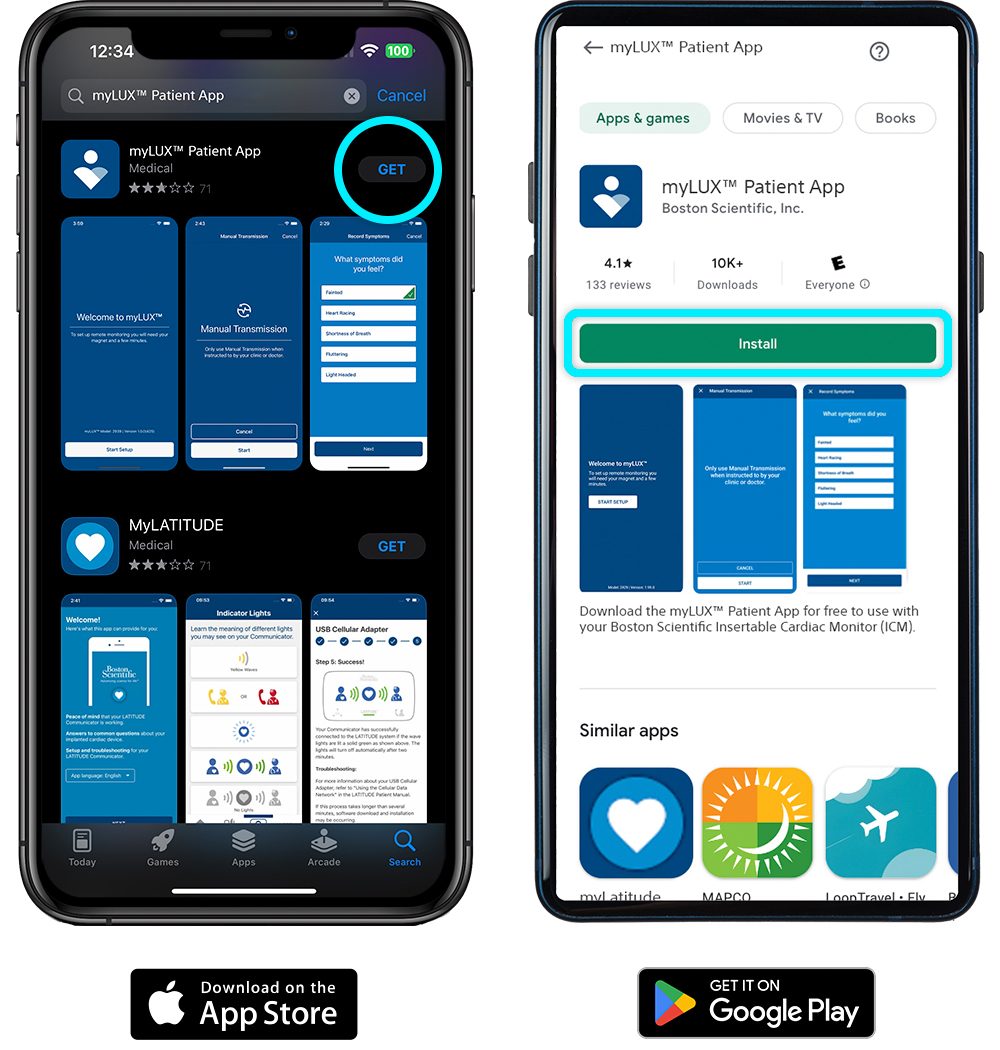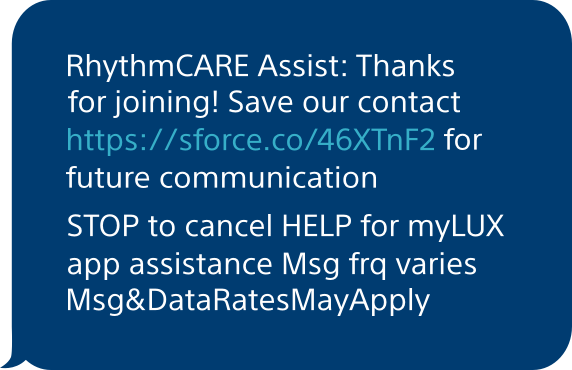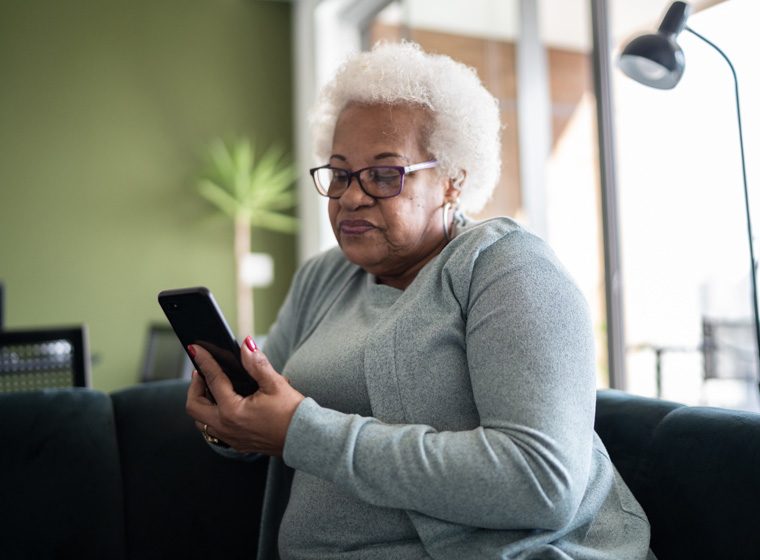About myLUX app
Your LUX-Dx™ Insertable Cardiac Monitor (ICM) System works in parallel with the myLUX Patient App. Your health care team gathers information about your heart rhythms through your myLUX app. Your health care team may have given you two choices to set up the app: you can use your personal smartphone, or use a mobile device provided by Boston Scientific.
If you are using a mobile device provided by Boston Scientific, your health care provider or your Boston Scientific representative will likely have set up and paired your myLUX app already.